Finding Your Default Gateway Address
Each device on the Internet is assigned an IP address. This allows devices to communicate with each other, sending information and connections across the world. But the process doesn't happen independently. Devices that connect to anything besides their own home network must go through an intermediary: a default gateway.
What is the default gateway?
A default gateway is the intermediary between a local network and the Internet. It transfers data between the computer network and the Internet. Put another way, this allows devices from one network to communicate with devices in other networks.

What is a gateway address or default gateway in practice, though? The example you’re probably most familiar with is your home router. Your router is what allows you to connect to the Internet through your Internet service provider (ISP). It works by “routing” Internet traffic to its proper destination.
When data leaves a device in your home, it must go through the default gateway in order to reach the external network. Similarly, information from another external network must go through your router in order to get to the right place.
The IP address system guides this process. Your default gateway has an IP (Internet Protocol) address, which then recognizes your device by its IP address. Devices within the same network are able to communicate without a default gateway.
All of this is because of IP addresses, as devices on the same network have the same network address and recognize such. In cases where Internet traffic is consistently forwarded to the wrong port or blocked at the gateway, port forwarding is used to restore the connection.
What is my default gateway? How to find a default gateway IP address
If you have a network problem, or if you need to make changes to your network’s settings, you’ll need to know your default gateway IPv4 or IPv6 to login to your router’s admin page. Below, learn how to find your IP address default gateway in Windows, MacOS, and Linux operating systems.
Windows default gateway
In Windows, you can use the ipconfig command in the Command Prompt window or use the control panel to find your default gateway IP address.
To use the Command Prompt:
- Press Windows + R keys to open the Run program.
- Next, type cmd into the box and press Enter.
- Type ipconfig into the Command Prompt. Then, you'll be able to find your gateway IP address listed next to the Default Gateway item.
To use the control panel:
- Type "control panel" into the Windows search box and hit Enter.
- Select Network, then Internet, and click on Network and Sharing Center.
- Click on Ethernet, then Details. Finally, find your IP address listed next to the IPv4 Default Gateway.
MacOS default gateway
In Apple's Mac operating system, you can use System Settings or Terminal in order to find your default gateway IP address.
To use System Settings:
- Click the Apple icon and select System Settings.
- Select Network, then choose WiFi.
- Select your network connection and click Details.
- Finally, click the TCP/IP tab to find your gateway IP address listed next to Router.
To use Terminal:
- Launch Spotlight by clicking Cmd + Space.
- Search for Terminal and hit Enter.
- Type netstat -nr | grep default into Terminal and hit Enter. Find the gateway IP address next to Default, under Gateway.
Linux default gateway
To find the default gateway address on a Linux computer, use the netstat command.
- Open Terminal.
- Type netstat -rn into the Terminal
- Hit Enter.
- Find your gateway IP address listed under the Gateway column.
Resolving the "Default Gateway Not Available" error
If you've ever been unable to connect to the Internet, you may have gotten an error message informing you that the "default gateway is not available." This is annoying, but there are several potential ways to fix the default gateway if this is an issue.
Restart your computer
If there is a temporary communication issue between your computer and the router on your computer's end, resetting your computer should restore the network connection and fix the error. Save and close any files, then completely shut down your computer and wait a few seconds before restarting it.
Reset your WiFi network
You can also fix the issue by disabling and then enabling the WiFi from your Internet. To do so, right click on the network caption and choose "Open network Internet settings."
Go to the option that allows you to change your network settings. From there, select the Ethernet connection adapter and disable it. Wait, and then re-enable it to reset your WiFi.
Update your network adapter drivers
If your network adapter drivers are not up-to-date, make sure to go to the authenticated site of your hardware manufacturer to download and install the the device driver software. To do this, go to your PC's device manager and expand the network adapter option by right-clicking on the caption.
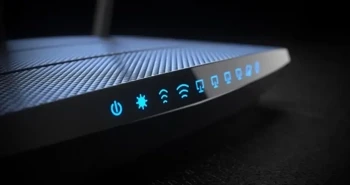
Once expanded, your current driver's version will be displayed and you can choose to update your driver software. Search for the automatically updated driver software and download it. You can also uninstall your network adapter drivers altogether.
Uninstalling often helps fix these type of errors. Once you reboot your system after uninstalling, your PC will automatically detect their absence and re-install, so the process isn't difficult.
Change your wireless router's frequency
New routers work at a higher frequency (5GHz) than older models. It's possible that a network adapter may not be able to support the higher frequency. Changing your router's frequency from 5GHz to 2.4GHz could resolve the issue with the IPv4 gateway address.
Check your router's manual or online site for instructions on changing the frequency for your specific brand and model.
Logging into your router
If you have issues with your router beyond figuring out what is the gateway IP address, you may need to log in to your router to change the settings. You can access your router with your gateway IP address, which can be found by router brand on our master list of router admin logins. You can also find the default username and password, whether it be for a Netgear router, Asus router, Linksys router, or another brand entirely.